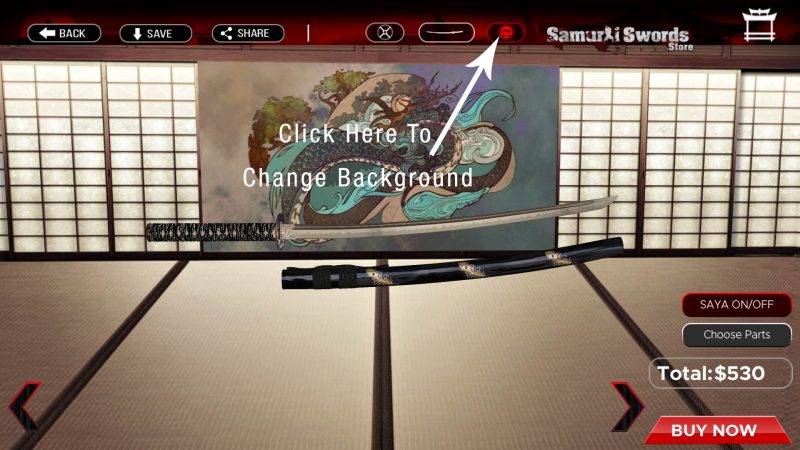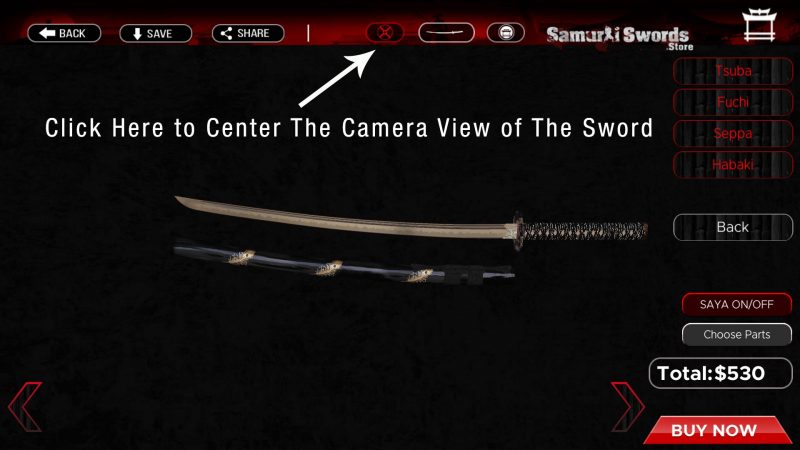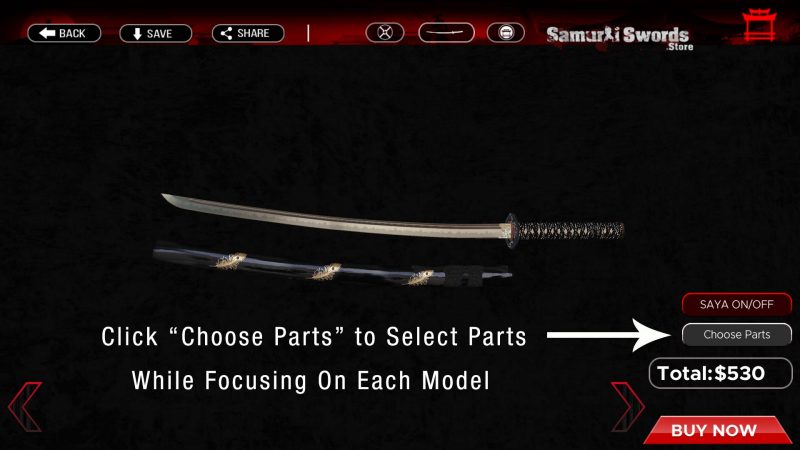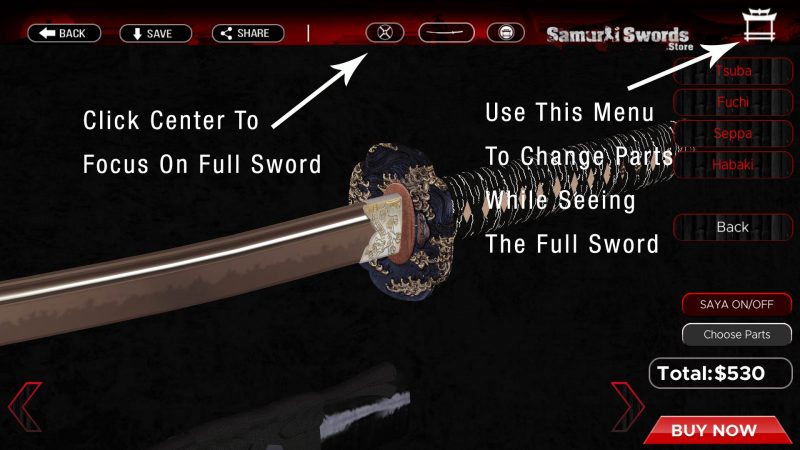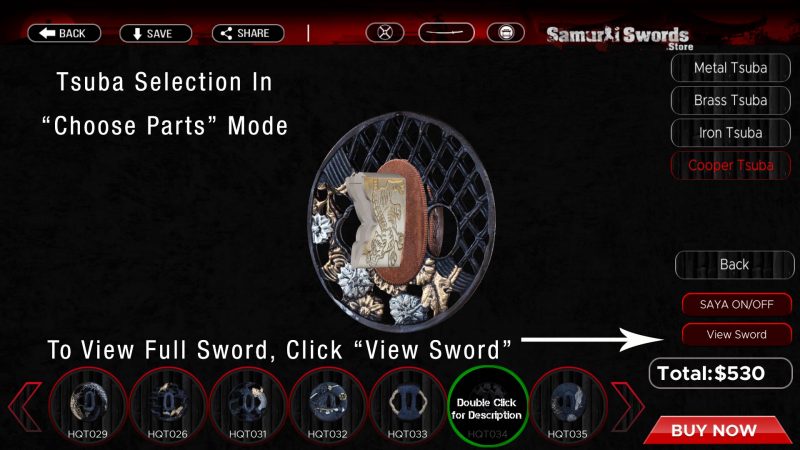To make it easier to understand the Samurai Swords Store application, we have made for you this app guide to show the different options and possibilities available for a smoother experience.
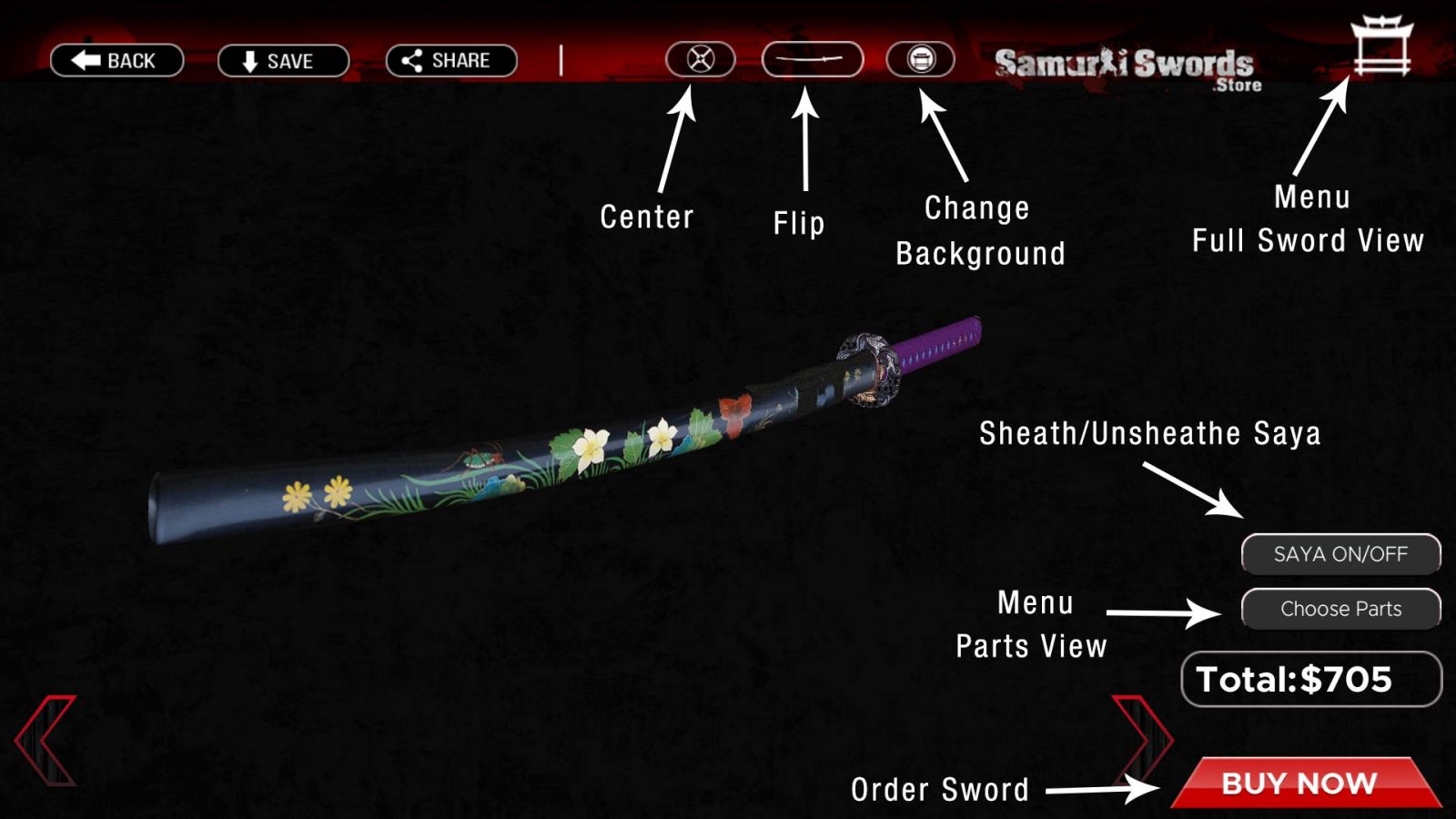
Center
The center button is very useful especially when you used the full sword view to change parts, it will allow you to move the camera back and center on the sword middle, in case you lose the model center point and you can’t rotate it or want to see the sword from the correct prespective, all you need to do is click the center button.
Flip
The flip button allows to see the sword and parts in 180 degrees angle, so you can have the freedom to see the sword however you like, click on the flip button again to go back to previous position.
Change Background
When clicking on the change background button, the environment which you see the sword will change, there are currently two background available, this button can be used to improve the experience of customizing and shed light on the more dark models.
Menu Full Sword View
When you click on the house icon in the top right side of the screen, the menu of parts will be visible, and you will be able to customize the sword while seeing the entire sword. (note: if you use this option, you will need to use the “Center” button to move the camera back to the sword center). this menu is useful when you want to decide between several models and want to see the result on the entire sword immediately.
Sheath / Unsheathe Saya
This buttons allows for drawing the sword from the Saya and place the blade inside the Saya to see how it look like with and without.
Menu Parts View
The “Choose Parts” buttons allow for selection of models while zooming on a particular model and see the selection of the parts individually. after clicking this button it will change to “View Sword” button where you can go back to the full sword view.
Buy Now
The buy now button will take you to the cart page on our website, and it will show all your selection from the app, please note that it takes few seconds to collect all the sword specs and add them to cart (around 3-5 seconds until it takes you to the website for checkout).
Back
The “Back” button on the top left corner will take you back to the main menu of the app.
Save
You can easily save models that you liked to Wshlist, the app will save all specs and provide you with an image on Wishlist which you can load anytime you want with a simple click of a button. (To load models, go to main app screen and click wishlist, then you will be able to move between your saved models and easily load them.
Share
Use the app to share a photo of the custom sword you made with your friends, family and on social media. This feature is especially made for mobile phones and the app will take a quick screenshot of your custom sword to share.